OpenThread is an Open-Source implementation of Thread® released by Google, to make the networking technology used in Google Nest products more broadly available to developers, in order to accelerate the development of products for the connected home and commercial buildings.
A lot of background information about OpenThread is available online.
A list of OpenThread-enabled devices is publicly available.
ConBee II
The ConBee II has the Zigbee function when delivered. A configuration for OpenThread is possible without any problems. To do this, the ConBee II OpenThread firmware must be programmed manually via the command line using the GCFFlasher. This process can be undone at any time to restore the original Zigbee functionality of the ConBee II.
Installation
Download and unzip the GCFFlasher. A description how it works can be found in the Wiki article and in this Youtube-clip.
Download the OpenThread firmware for ConBee II and store it into the GCFFlasher directory.
Start the GCFFlasher and program the OpenThread firmware by using the command line. The COM port is set specifically depending on the operation system used and is described in the Wiki article.
Linux
GCFFlasher_internal -d /dev/ttyACM0 -t 60 -f ot-rcp-cb2_0x01010700.GCFWindows
GCFFlasher -d [COM-Port] -t 60 -f ot-rcp-cb2_0x01010700.GCF
ConBee III
The ConBee III has the Zigbee function when delivered. A configuration for OpenThread is possible without any problems. To do this, the ConBee III OpenThread firmware must be programmed manually via the command line using the GCFFlasher. This process can be undone at any time to restore the original Zigbee functionality of the ConBee III.
Installation
Download and unzip the GCFFlasher. A description how it works can be found in the Wiki article and in this Youtube-clip.
Download the OpenThread firmware for ConBee III and store it into the GCFFlasher directory.
Start the GCFFlasher and program the OpenThread firmware by using the command line. The COM port is set specifically depending on the operation system used and is described in the Wiki article.
Linux
GCFFlasher_internal -d /dev/ttyUSB0 -t 60 -f ot-rcp-cb3_0x01000900.GCFWindows
GCFFlasher -d [COM-Port] -t 60 -f ot-rcp-cb3_0x01000900.GCF
Example Home Assistant
This guide is intended for experienced users. Unfortunately, integrating Thread devices via Home Assistant is still complicated.
The example application for using the ConBee II and the ConBee III as a Thread border router in the Home Assistant is described below. The smart plug Eve Energy is used as the end device to be controlled.
Preparation
The smart plug Eve Energy used for the example application must have Thread functionality. Depending on the firmware version of the device, this is already active or must be updated via the official Eve smartphone app.
The Matter installation code for the smart plug is required for successful setup. This is either included in the product packaging, attached to the device or saved as an image/document on the smartphone via the manufacturer’s app after a firmware update.
Setup
Log in to the Home Assistant web interface and open the
Settings
section.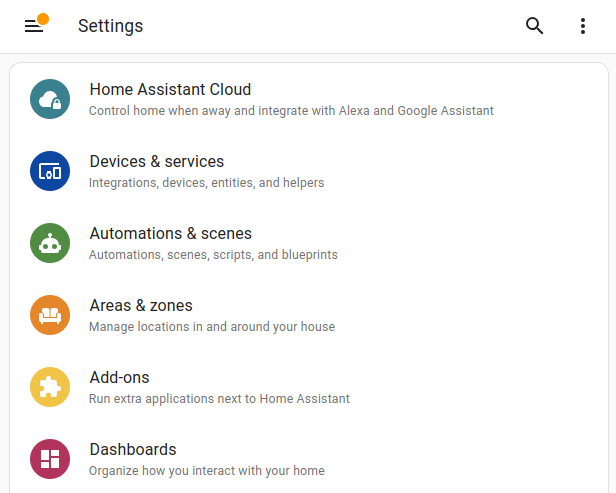
Open the settings of
System
and switch toAdd-ons
.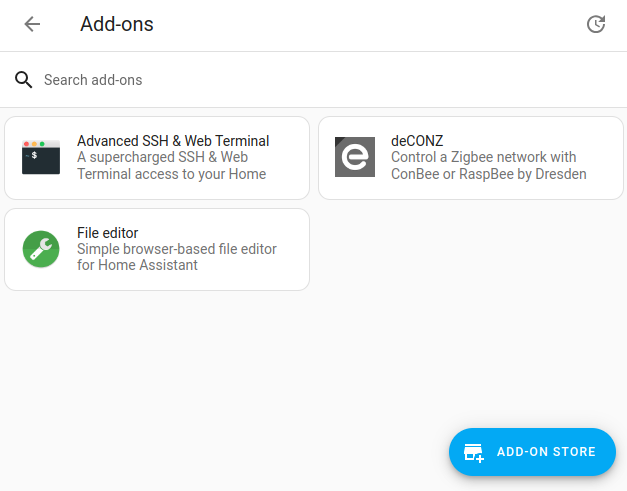
Search for
Open Thread Boarder Router
in the Add-ons store and install it.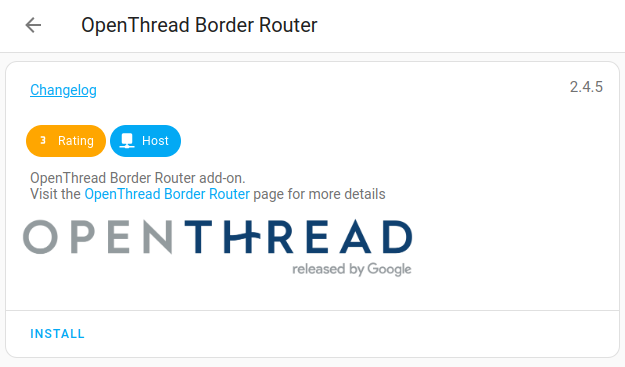
Configure the
Open Thread Boarder Router
add-on.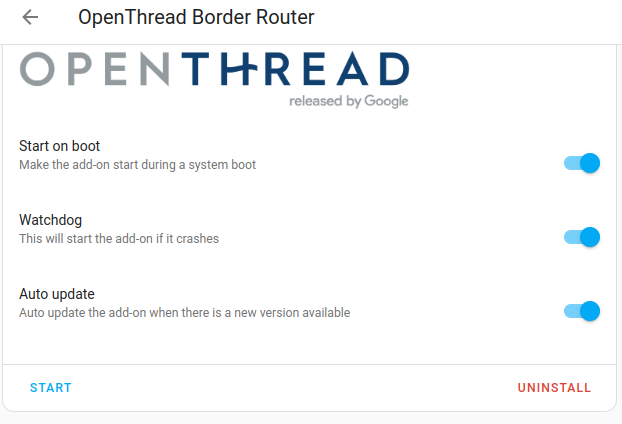
Depending on the used Open Thread Border Router a different setting of the
Hardware FLow Control
is necessary:ConBee II: Hardware Flow Control = enabled
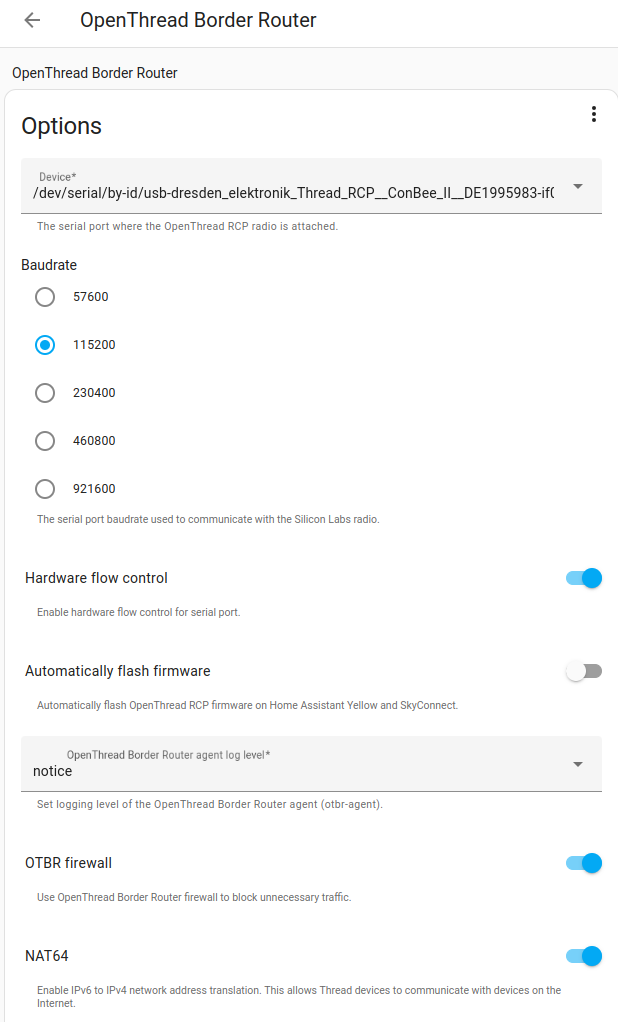
ConBee III: Hardware Flow Control = off
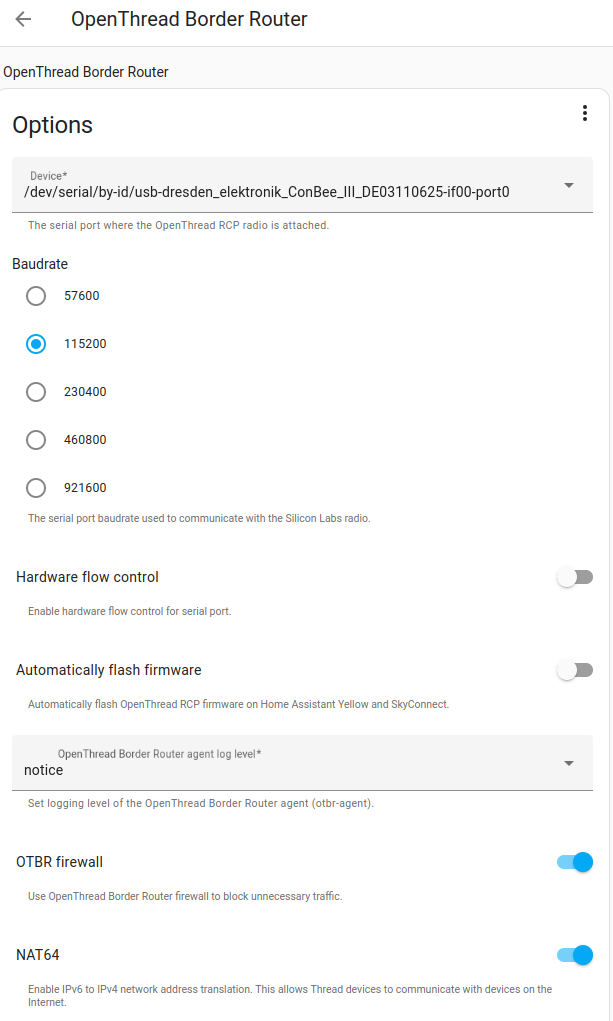
Start the
Open Thread Boarder Router
add-on.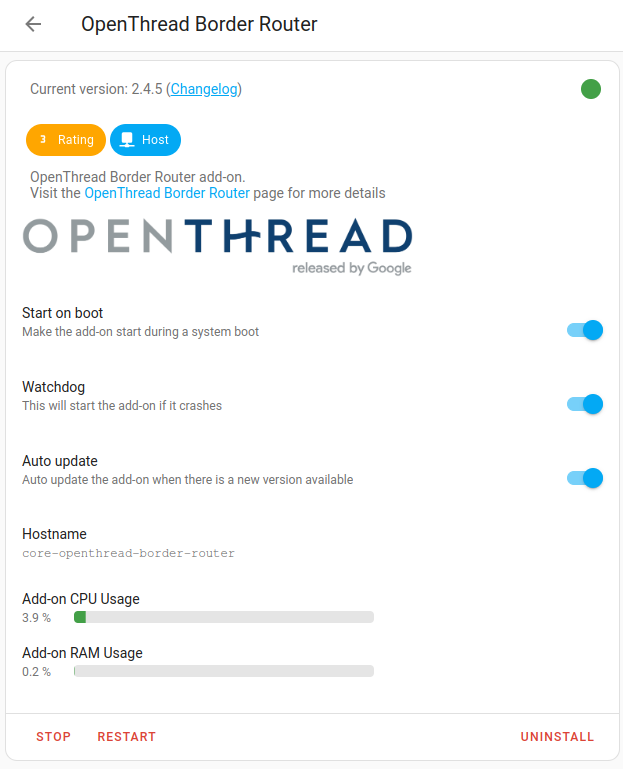
Search for
Matter Server
in the Add-ons store and install it.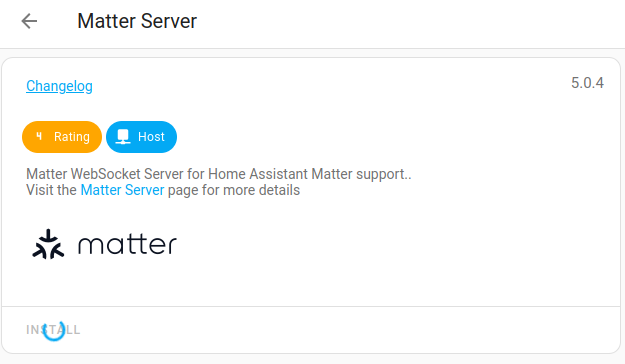
Start the
Matter Server
add-on.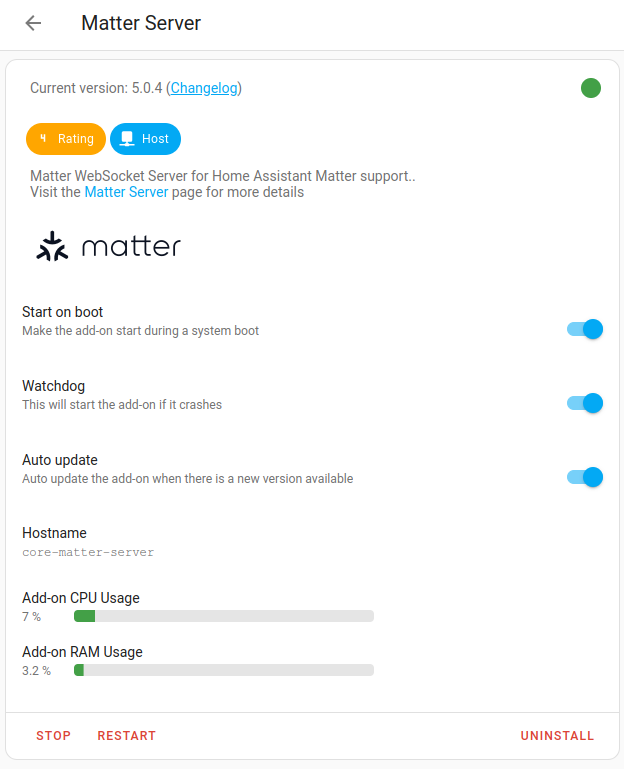
Open the
Integrations
menu item in the Home Assistant web interface. The following integrations must be visible:- Open Thread Border Router
- Thread
- Matter Server
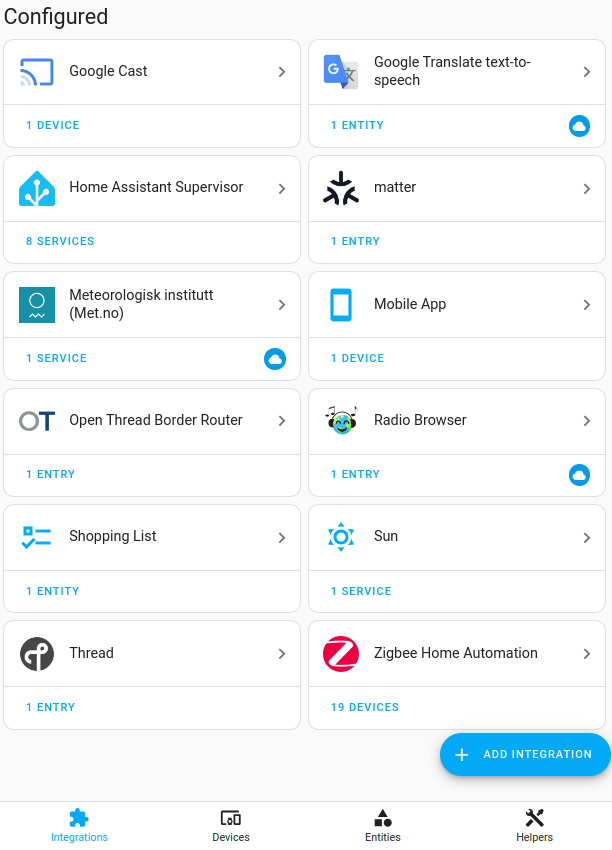
Check that the Thread integration setting
Used for Android + iOS credentials
is enabled.
Switch to the Home Assistant app on the smartphone or tablet, as a Bluetooth connection is now required to add the smart plug. To do this, go to the menu item
Settings
andDevices and Services
.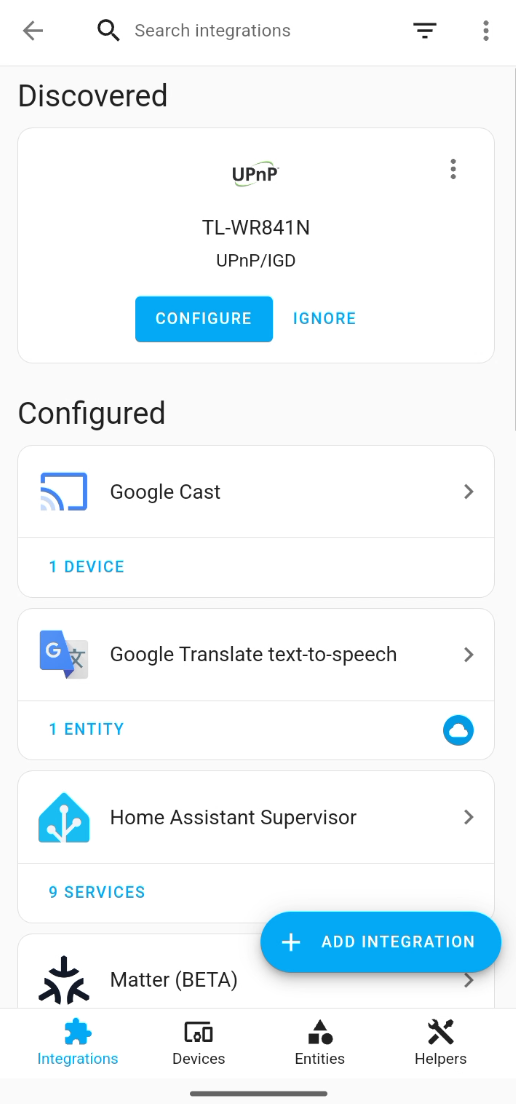
Go to
Add Integration
and connect a newMatter Device
.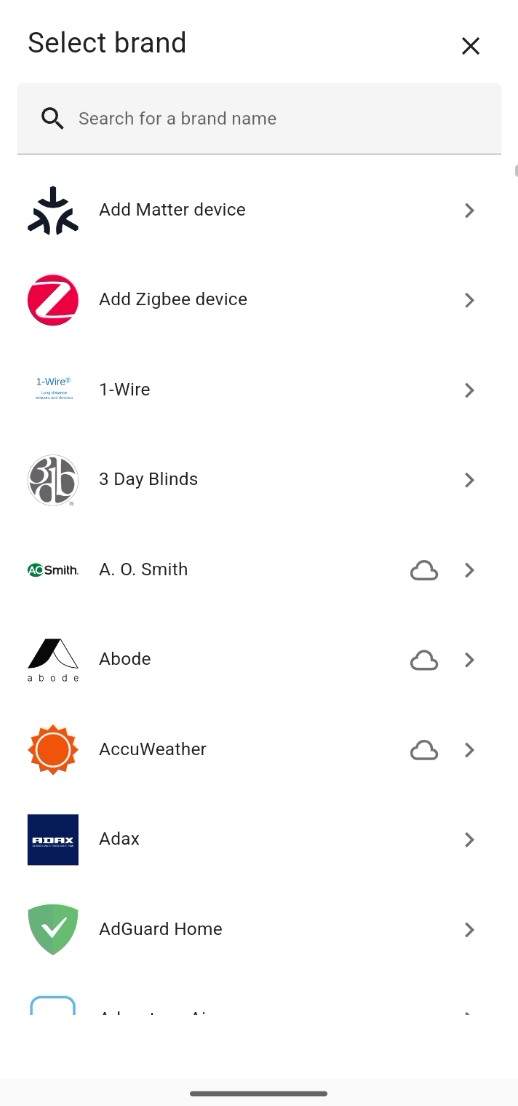
The search for a new Matter device now begins. Once the device has been found, the Matter installation code must be scanned with the smartphone or tablet camera.
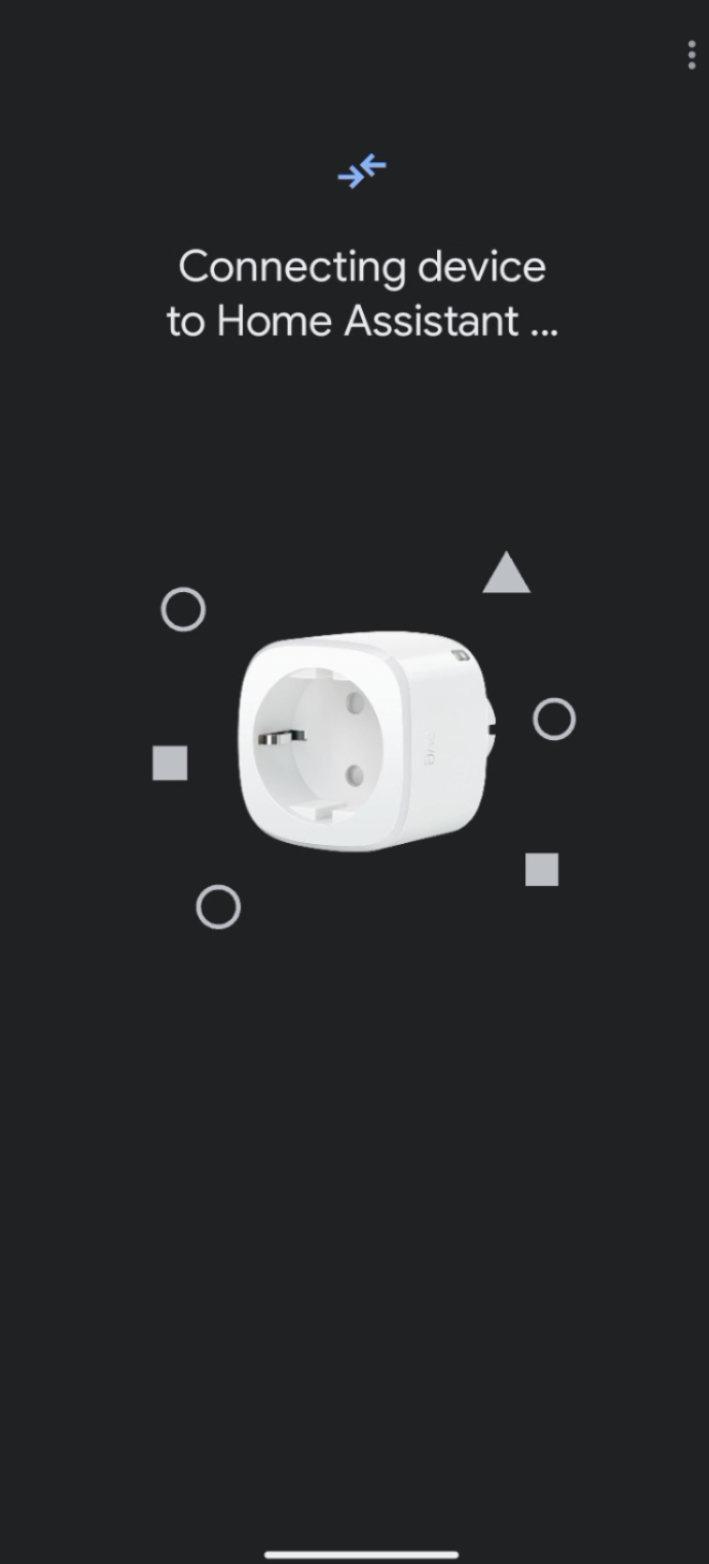
After the smart plug has been successfully connected, it can now be controlled via Home Assistant.
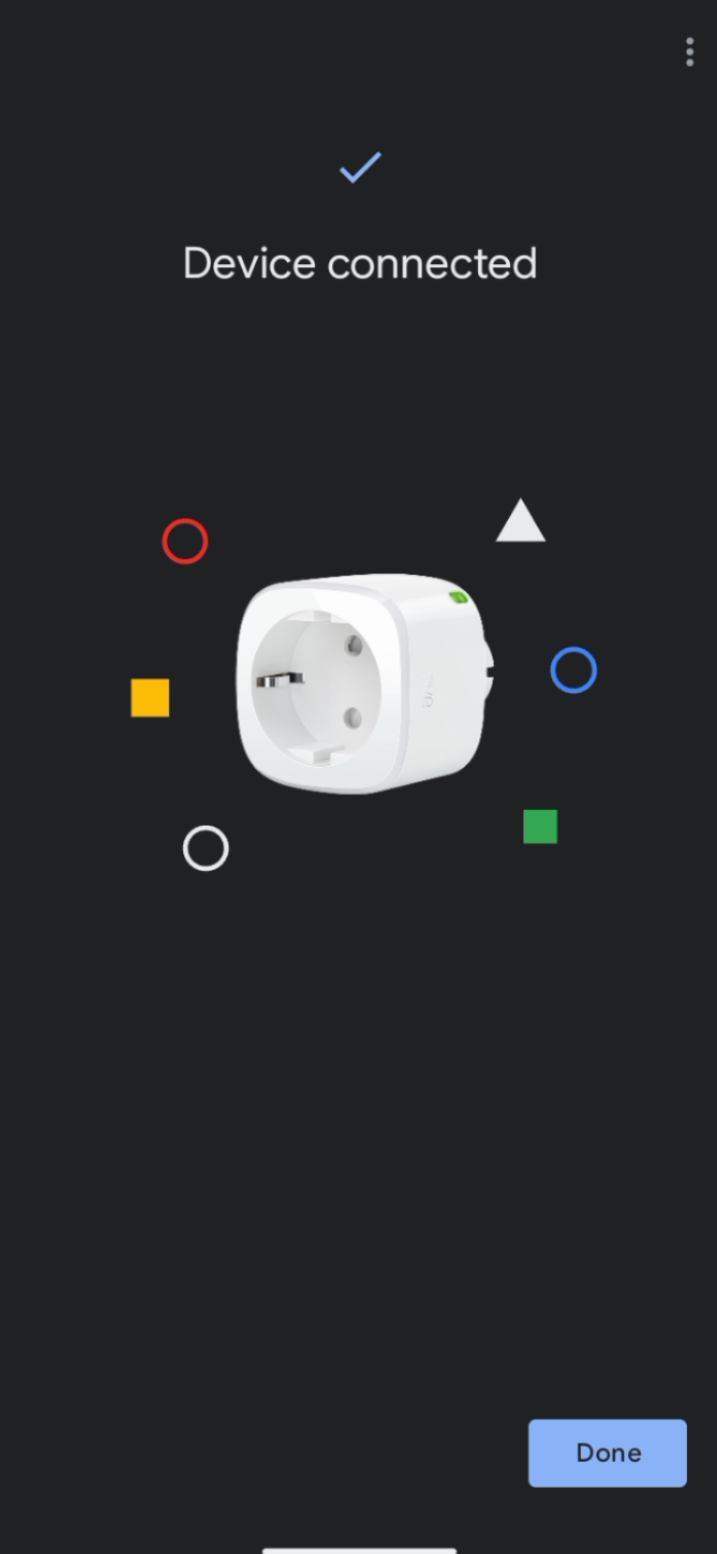
Troubleshooting
The Matter installation code does not work
It is the wrong code: when using several devices of the same type, it is important to correctly assign the code to the device.
It is not the Matter installation code on the device, but rather:
- the Apple Homekit installation code,
- a manufacturer-specific installation code
which cannot be used for the Matter training process.
ConBee II OpenThread Firmware
Detailed information about the OpenThread porting for the ConBee II can be found on GitHub. Firmware or application problems can be reported via GitHub. Bugfixing will take place as soon as possible.
